Video editing basics for beginners
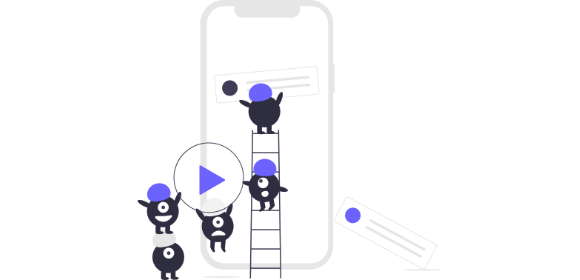
Video editing basics for beginners
You've recorded all your footage, now it's time to take those individual shots and turn them into one glorious, coherent video. But where to start? Which software should you use? What exactly should you do to jazz up your film?
Whether you're a budding video marketer, video journalist, or vlogger, mastering the video editing basics is key to creating captivating content.
In this brief but thorough guide we'll talk you through the video editing basics to help you take your raw footage and turn it into something worthy of an Oscar (or at least your social media feed!).
Jump to:
Best video editing software for beginners
First things first, you'll want to choose your software. There are plenty of basic options available nowadays that are perfect for beginners. Better yet, lots of them are free, so it's worth giving one of these a go as you hone your skills.
Here are our three favorite free options:
iMovie
iMovie is the best free video editor for beginners with an Apple device. It's super intuitive and it's perfect for creating short videos on your iPhone, iPad, or Mac. Simply upload your clips, add titles, music, and effects, and you have a ready-to-share video!
Key features:
-
Support for 4K resolution
-
13 creative video filters
-
Pre-prepared titles, transitions, and overlays
-
Built-in music, sound effects, and voiceover recording
Windows Video Editor
Windows Video Editor is Windows' free equivalent to iMovie. It has most of the same basic features to help beginners get stuck in - perfect for trying your hand at video editing before committing to any more serious software.
Key features:
-
Pre-prepared custom animations
-
3D effects
-
Add music, titles, and credits
OpenShot
Most free video editing software has the ulterior motive of tempting you into buying a paid version, but OpenShot is an exception. It's an open-source software, which means you get the full product for free, and volunteer developers are constantly working to improve it.
It has superior features to iMovie and Windows Video Editor, so it's a great choice if you're looking for something a bit more pro that's still easy to use.
Key features:
-
Unlimited layers
-
Customisable title-card templates
-
Animation tools, effects and transitions
Easy editing tricks to jazz up your video
Software sorted, now it's time to transform your video footage into something spectacular with these easy video editing tricks.
1. Trim out the dead space
Most of your clips probably start a few seconds too soon or keep going for longer than they need to. Trim each clip down to help with pacing and to keep the video engaging from start to finish.
2. Get the sound right
Audio quality is super important - think how off-putting it is when you listen to something with poor sound. Balance audio levels to avoid sudden changes in volume and to make sure that dialogue can be clearly heard.
3. Add background music
All good videos have background music. Choose music that reflects the tone you want to set, and make sure the songs you choose are royalty-free to avoid any copyright issues down the line.
4. Color correct your clips
If you need to, use color correction tools to make sure the colors of your footage are consistent in each clip. You could also give color grading a go to reflect the mood and character of your video. You might want to make the entire video darker, more vibrant, or even monochrome.
5. Add graphics and transitions
Depending on the type of video you're creating, you might want to add a title card and credits, plus some simple transitions, graphics and animations if you're feeling adventurous! Have a play around on your video editing software to see what works for your film.
6. Add captions and subtitles
Captions and subtitles are important for accessibility, as not every member of your audience will watch with sound. Transcribing a video can take a long time if you do it manually, but with Transcribe you can automatically create captions and subtitles thanks to our AI-powered software. Transcribe allows you to create subtitles in a range of file formats so that you can import them into your video editing software with ease.
7. Export to the right format
Once you're happy with your edit, it's time to export your video. Pick an export format that is supported by the platform you'll be uploading your file to (MP4, FLV, WMV, and MOV are some of the most common video formats). Look into the maximum resolution you can upload there too so that you export a file that isn't too big.
Video editing tutorials to help you along the way
The internet is full of useful tutorials to help you edit your video content, and most are free! Have a search on YouTube for specific tasks you want help with.
Here are some to get you started:
Time to put your new skills into practice! When you're ready, download the Transcribe app or launch the online editor to help with your captions and subtitles so that you can spend more time on the creative part!
Written By Katie Garrett